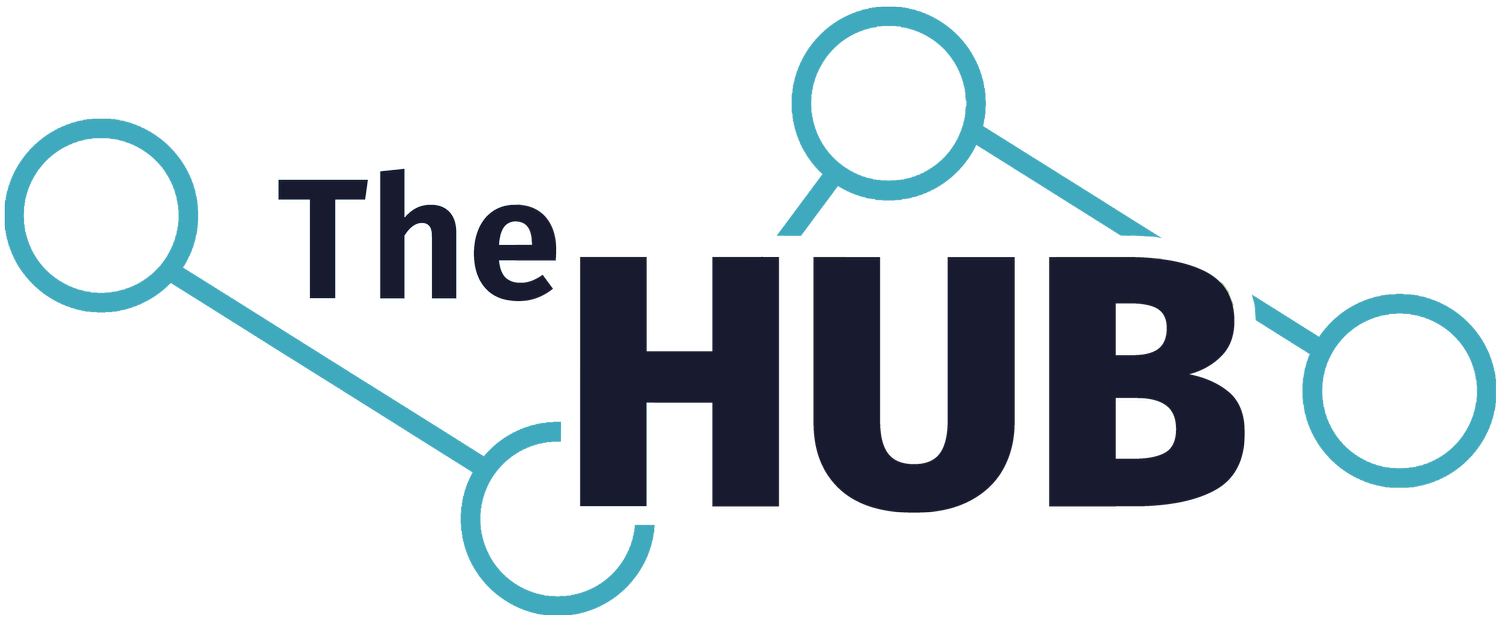Troubleshooting
& Support
Most technical issues can be fixed quite easily and quickly. If you are struggling to login or to navigate your learning online, we are here to help!
Getting Started
& Logging In
Login Tutorial
For help logging in, start by watching the video below
Authentication Options
You’ll need to set up two-factor authentication (2FA) for your login credentials. For a more detailed explanation, choose your preferred method for authentication.
“Account Doesn’t Exist”
If your Microsoft login isn’t working or is redirecting you to a personal space, try a different sign in option.
Preferred Web Browser
We recommend using the Google Chrome browser for our learning platform in order to avoid any issues you may come across.
Other Login Issues
First, ensure you are visiting the appropriate webpage. Find our student login page here.
If you are using the right login page, try quitting your browser and fully restarting it.
If restarting your browser doesn’t work, we suggest clearing your internet history or cache.
If you’re still having login issues, please contact your Mentor or Academic Advisor, or submit an IT Support ticket.
Common Errors
-

Invalid User
This error message is related to incorrect login information. Check your email for your school ID, username and password and make sure they are correct.
-

Server Error
If after attempting to login you saw a server error, your account has been improperly set up. Please call us right away to properly activate your account: 480-689-5999.
-
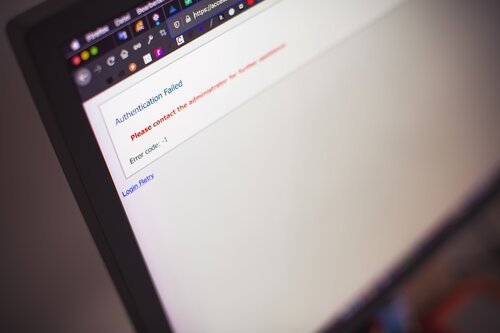
Class not starting
If no classes pop up when you try to start, your popup blocker may be keeping you from seeing your class. Turn it off and try accessing your class again.
-

Issues working through a course
Are you struggling to move forward in a lesson? Answer all content to advance. Skipping videos can skip parts of the assignment, preventing you from moving forward. If you skipped videos, try reloading your web page and allowing the course to progress naturally to complete all portions of a lesson.
Chat with a Representative
If you’ve tried all these fixes and continue to have issues accessing your courses, it will be necessary to contact Edgenuity directly. Follow these steps to get in touch:
Go to ‘Contact Us’ in Edgenuity
Visit the Help Center
Use the Chat to connect
If you are still struggling, your Mentor or Academic Advisor will be able to provide additional support.